it运维: solaris中添加删除磁盘和分区
2020-03-29 16:35 作者:admin 浏览量:
企业上云为什么是数字化转型升级的第一步


3月17日我们分享了一篇文章,”无企业,不上云”,被各大平台转载分享,这让我们看到了互联网的热情,也看到了企业对上云的渴望,艾锑无限作为阿里云的战略合作伙伴,我们更乐意帮助企业上云,让更多的企业迈向数字化时代.
我们相信每一家企业都是IT企业,每一家企业都是互联网企业,每一家企业都是数字化企业,这一切的基础都是基于云,云将会成为企业最重要的基础设施,就像水、媒、电一样的重要.IT外包

1、应变力
云端快速部署、自由扩展的优势,使网站、APP等应用上线、迭代更加灵活,提高了信息系统的运营效率。云以突出的应变能力,适应多变的企业信息化进程,降低试错成本,加快研发进度,增强企业创新的信心。
2、稳定性
云环境为企业业务创造了一个稳定、可靠的空间,使用户体验更好,客户满意度显著提升。互联网产品获得流量和用户粘性的核心是用户体验,在线用户流畅访问,便捷操作,才会有较高的市场占有率。
3、性价比
云计算优异的性价比,为企业信息化大幅降低了成本。使企业可以把更多的资金,投入到业务创新中。传统企业转型升级存在着大量的不确定性,低成本的云计算帮助企业消除了资金上的顾虑。
4、安全性
转型中的传统企业,因对网络环境不熟悉,担心网络攻击、数据泄露等安全问题。云计算服务商有专业的技术和高效的服务体系,帮助企业保护数据安全、规避安全风险和提供海量数据查询,企业可以专注于网站和应用程序,而不是基础设施。
5、扩展性
在企业信息化的成本结构中,购买硬件软件成本占比很高,而实际用于开发的支出就相应很低,并且耗费时间较长。如果完全基于云开架设IT系统,几个小时就可完成基本框架。如果业务增加,就是直接购买服务器,边际效益很低,采用云后,由于云计算的高扩展性,通过边际效益可实现成本下降。
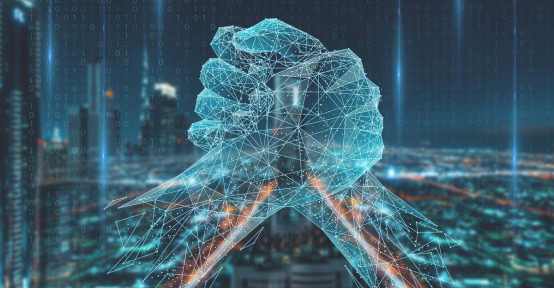
solaris中添加删除磁盘和分区
如何在solaris中添加删除磁盘和分区建意你先看 IDE 和 SCSI 分配名称
以下例子是格式化 Primary IDE Master 硬盘
查看 IDE 和 SCSI 分配名称后,我们知道 Primary IDE Master 硬盘名称是c0d0。
请先行 Login 成为 root user
# drvconfig ( configure the /devices directory )
# disks ( creates /dev entries for hard disks attached to the system )
# format
Searching for disks...done
AVAILABLE DISK SELECTIONS:
0. c0d0
/pci@0,0/pci-ide@7,1/ide@0/cmdk@0,0
1. c1t6d0
/pci@0,0/pci9004,8178@f/sd@6,0
Specify disk (enter its number): 0 ( 因为 Primary IDE Master 硬盘名称是c0d0,所以选择 0 )
AVAILABLE DRIVE TYPES:
0. other
Specify disk type (enter its number):0
( 正常应该是 0. DEFAULT 1. other,通常应该选择DEFAULT,但是Solaris不明白我的硬盘是什么,所
以只有other可供选择。)
我的IDE HardDisk架构如下:-
( 可以从BIOS Auto Detect查出來,通常都有LBA,LARGE,AUTO三种选择,建意你使用Auto,因為不能大
过16Heads和不能大过63Sectoes )
Cylinders = 25232
Heads = 16
Sectors = 63
Enter number of data cylinders:25232
Enter number of alternate cylinders[2]:
Enter number of physical cylinders[25234]:
Enter number of heads: 16
Enter number of data sectors/track: 63
Enter rpm of drive[3600]:
Enter format time[default]:
Enter cylinder skew[default]:
Enter track skew[default]:
Enter tracks per zone[default]:
Enter alternate tracks[default]:
Enter alternate sectors[default]:
Enter cache control[default]:
Enter prefetch threshold[default]:
Enter minimum prefetch[default]:
Enter maximum prefetch[default]:
Enter disk type name (remember quotes): cyl 25232 alt 2 hd 16 sec 63
selecting c0d0
No current partition list
No defect list found
[disk formatted, no defect list found]
FORMAT MENU:
disk - select a disk
type - select (define) a disk type
partition - select (define) a partition table
current - describe the current disk
format - format and analyze the disk
fdisk - run the fdisk program
repair - repair a defective sector
show - translate a disk address
label - write label to the disk
analyze - surface analysis
defect - defect list management
backup - search for backup labels
verify - read and display labels
save - save new disk/partition definitions
volname - set 8-character volume name
! - execute , then return
quit
format>fdisk
No fdisk table exists. The default partition for the disk is:
a 100% "SOLARIS System" partition
Type "y" to accept the default partition, otherwise type "n" to edit the
partition table.
y
WARNING: Solaris fdisk partition changed - Please relabel the disk
format>fdisk
Total disk size is 25232 cylinders
Cylinder size is 1008 (512 byte) blocks
Cylinders
Partition Status Type Start End Length %
========= ====== ============ ===== === ====== ===
WARNING: no partitions are defined!
SELECT ONE OF THE FOLLOWING:
1. Create a partition
2. Specify the active partition
3. Delete a partition
4. Exit (update disk configuration and exit)
5. Cancel (exit without updating disk configuration)
Enter Selection: 1
Select the partition type to create:
1=SOLARIS 2=UNIX 3=PCIXOS 4=Other
5=DOS12 6=DOS16 7=DOSEXT 8=DOSBIG
9=DOS16LBA A=x86 Boot B=Diagnostic C=FAT32
D=FAT32LBA E=DOSEXTLBA 0=Exit? 1
Specify the percentage of disk to use for this partition
(or type "c" to specify the size in cylinders). 100
Should this become the active partition? If yes, it will be activated
each time the computer is reset or turned on.
Please type "y" or "n". n
Total disk size is 25232 cylinders
Cylinder size is 1008 (512 byte) blocks
Cylinders
Partition Status Type StartEnd Length %
========= ====== ============ ======== ====== ===
1Solaris1 2523125231 100
WARNING: no partitions are defined!
SELECT ONE OF THE FOLLOWING:
1. Create a partition
2. Specify the active partition
3. Delete a partition
4. Exit (update disk configuration and exit)
5. Cancel (exit without updating disk configuration)
Enter Selection: 4
WARNING: Solaris fdisk partition changed - Please relabel the disk
format> partition
PARTITION MENU:
0 - change `0' partition
1 - change `1' partition
2 - change `2' partition
3 - change `3' partition
4 - change `4' partition
5 - change `5' partition
6 - change `6' partition
7 - change `7' partition
select - select a predefined table
modify - modify a predefined partition table
name - name the current table
print - display the current table
label - write partition map and label to the disk
! - execute , then return
quit
partition> print
Current partition table (cyl):
Total disk cylinders available: 25229 + 2 (reserved cylinders)
Part Tag Flag Cylinders Size Blocks
0 root wm 0 0 (0/0/0) 0
1 swap wu 0 0 (0/0/0) 0
2 backup wu 0 - 25228 12.13GB (25229/0/0) 25430832
3 unassigned wm 0 0 (0/0/0) 0
4 unassigned wm 0 0 (0/0/0) 0
5 unassigned wm 0 0 (0/0/0) 0
6 usr wm 0 0 (0/0/0) 0
7 unassigned wm 0 0 (0/0/0) 0
8 boot wu 0 - 0 0.49MB (1/0/0) 1008
9 alternates wm 1 - 2 0.98MB (2/0/0)
partition> 0 ( Part 2, 8, 9 是不需要进行任何修改)
Part Tag Flag Cylinders Size Blocks
0 root wm 0 0 (0/0/0) 0
Enter partition id tag[root]:
( 只可使用 unassigned, boot, root, swap, usr, backup, stand, var, home, alternates )
Enter partition permission flags[wm]:
( wm - read-write, mountable,wu - read-write, unmountable,rm - read-only, mountable,ru -
read-only, unmountable )
Enter new starting cyl[0]: 3 ( 從 Part 8 - 9 可以看到Cylinders 0 - 2 已经给系统使用,所以要
由 3 开始 )
Enter partition size[0b, 0c, 0.00mb, 0.00gb]: ?
Expecting up to 25427808 blocks, 25226 cylinders, 12415.92 megabytes, or 12.12 gigabytes
Enter partition size[0b, 0c, 0.00mb, 0.00gb]: 25427808b
partition> print
Current partition table (cyl):
Total disk cylinders available: 25229 + 2 (reserved cylinders)
Part Tag Flag Cylinders Size Blocks
0 root wm 3 - 25228 12.13GB (25226/0/0) 25427808
1 swap wu 0 0 (0/0/0) 0
2 backup wu 0 - 25228 12.13GB (25229/0/0) 25430832
3 unassigned wm 0 0 (0/0/0) 0
4 unassigned wm 0 0 (0/0/0) 0
5 unassigned wm 0 0 (0/0/0) 0
6 usr wm 0 0 (0/0/0) 0
7 unassigned wm 0 0 (0/0/0) 0
8 boot wu 0 - 0 0.49MB (1/0/0) 1008
9 alternates wm 1 - 2 0.98MB (2/0/0)
partition> label
Ready to label disk, continue? y
partition> quit
format> label ( 为了保险所以输入多一次label )
Ready to label disk, continue? y
format> quit
# newfs /dev/rdsk/c0d0s0 ( c0d0 是硬盘的名称,可参考IDE 和 SCSI 分配名称。s0 是 Part 0。
newfs: construct a new file system /dev/rdsk/c0d0s0: (y/n)? y
/dev/rdsk/c0d0s0: 25427808 sectors in 25226 cylinders of 16 tracks, 63 sectors
12415.9MB in 287 cyl groups (88 c/g, 43.31MB/g, 5504 i/g)
super-block backups (for fsck -F ufs -o b=#) at:
32, 88800, 177568, 266336, 355104, 443872, 532640, 621408, 710176, 798944,
887712, 976480, 1065248, 1154016, 1242784, 1331552, 1419296, 1508064, 1596832,
1685600, 1774368, 1863136, 1951904, 2040672, 2129440, 2218208, 2306976,
2395744, 2484512, 2573280, 2662048, 2750816, 2838560, 2927328, 3016096,
3104864, 3193632, 3282400, 3371168, 3459936, 3548704, 3637472, 3726240,
3815008, 3903776, 3992544, 4081312, 4170080, 4257824, 4346592, 4435360,
4524128, 4612896, 4701664, 4790432, 4879200, 4967968, 5056736, 5145504,
5234272, 5323040, 5411808, 5500576, 5589344, 5677088, 5765856, 5854624,
5943392, 6032160, 6120928, 6209696, 6298464, 6387232, 6476000, 6564768,
6653536, 6742304, 6831072, 6919840, 7008608, 7096352, 7185120, 7273888,
7362656, 7451424, 7540192, 7628960, 7717728, 7806496, 7895264, 7984032,
8072800, 8161568, 8250336, 8339104, 8427872, 8515616, 8604384, 8693152,
8781920, 8870688, 8959456, 9048224, 9136992, 9225760, 9314528, 9403296,
9492064, 9580832, 9669600, 9758368, 9847136, 9934880, 10023648, 10112416,
10201184, 10289952, 10378720, 10467488, 10556256, 10645024, 10733792,
10822560, 10911328, 11000096, 11088864, 11177632, 11266400, 11354144,
11442912, 11531680, 11620448, 11709216, 11797984, 11886752, 11975520,
12064288, 12153056, 12241824, 12330592, 12419360, 12508128, 12596896,
12685664, 12773408, 12862176, 12950944, 13039712, 13128480, 13217248,
13306016, 13394784, 13483552, 13572320, 13661088, 13749856, 13838624,
13927392, 14016160, 14104928, 14192672, 14281440, 14370208, 14458976,
14547744, 14636512, 14725280, 14814048, 14902816, 14991584, 15080352,
15169120, 15257888, 15346656, 15435424, 15524192, 15611936, 15700704,
15789472, 15878240, 15967008, 16055776, 16144544, 16233312, 16322080,
16410848, 16499616, 16588384, 16677152, 16765920, 16854688, 16943456,
17031200, 17119968, 17208736, 17297504, 17386272, 17475040, 17563808,
17652576, 17741344, 17830112, 17918880, 18007648, 18096416, 18185184,
18273952, 18362720, 18450464, 18539232, 18628000, 18716768, 18805536,
18894304, 18983072, 19071840, 19160608, 19249376, 19338144, 19426912,
19515680, 19604448, 19693216, 19781984, 19869728, 19958496, 20047264,
20136032, 20224800, 20313568, 20402336, 20491104, 20579872, 20668640,
20757408, 20846176, 20934944, 21023712, 21112480, 21201248, 21288992,
21377760, 21466528, 21555296, 21644064, 21732832, 21821600, 21910368,
21999136, 22087904, 22176672, 22265440, 22354208, 22442976, 22531744,
22620512, 22708256, 22797024, 22885792, 22974560, 23063328, 23152096,
23240864, 23329632, 23418400, 23507168, 23595936, 23684704, 23773472,
23862240, 23951008, 24039776, 24127520, 24216288, 24305056, 24393824,
24482592, 24571360, 24660128, 24748896, 24837664, 24926432,25015200,
25103968, 25192736, 25281504, 25370272,
现在打算把 /dev/rdsk/c0d0s0 mount 在 /mnt/newhd
# cd /mnt
# mkdir newhd
在 /etc/vfstab Auto mount 的设定
device to mount = /dev/dsk/c0d0s0
device to fsck = /dev/rdsk/c0d0s0
mount point = /mnt/newhd
FS type = ufs
fsck pass = 1
mount at boot = yes
mount options = -
# pico vfstab or vi vfstab
加入 /dev/dsk/c0d0s0 /dev/rdsk/c0d0s0 /mnt/newhd ufs 1 yes -
# mount /mnt/newhd
完成 !
相关文章
 关闭
关闭




